How to Reset Your Email Password
Before setting up your email on any device/application you’ll be required to change your password from the temporary password we provided you upon account creation. If you have lost/forgotten this password please contact our support team by filling out a ticket below.
Step 1: Access Your Email Portal
- Go to https://skystream.email.
- Enter your Email Address and Temporary Password on the login screen.
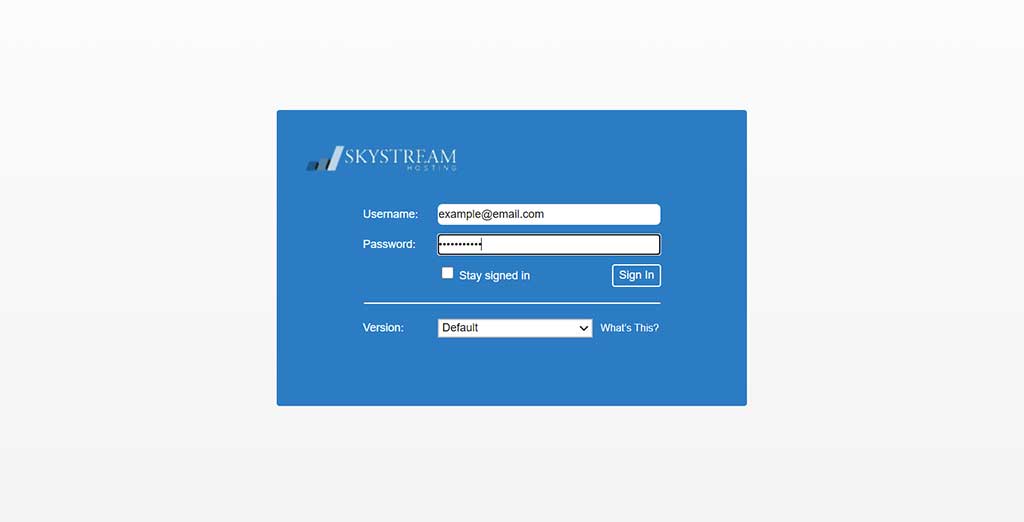
Step 2: Update Your Password
- You will be prompted to set a new password.
- Re-enter your Email Address and Temporary Password.
- Choose a New Password and enter it in the provided field.
- Confirm your New Password by entering it again
- Click Sign In to save your new password.
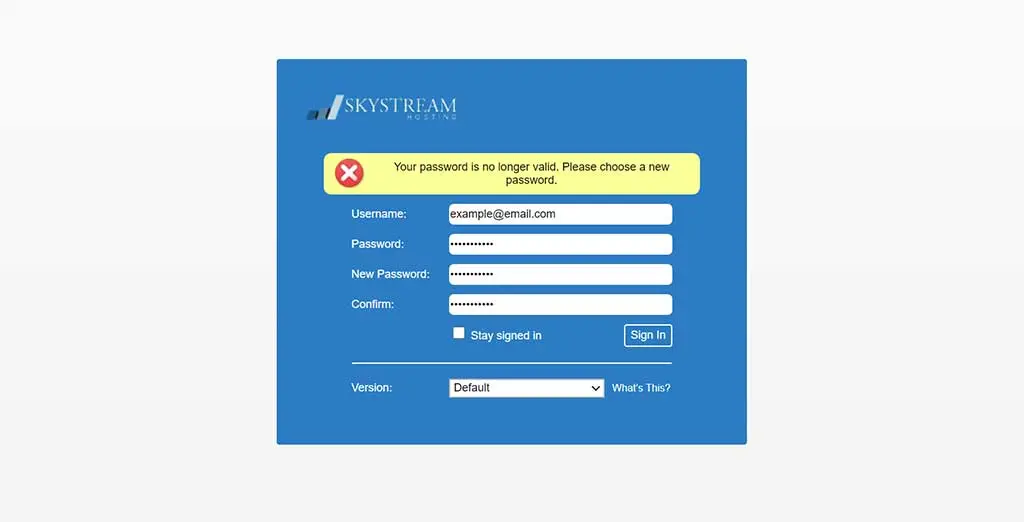
You're All Set!
- Your password has been successfully updated!
- You can now continue using the Webmail application, or if you’d like to set up your email on a another device or application, refer to these setup instructions.
Need Additional Support?
If you need help beyond our FAQ, our support team is ready to assist. Whether it’s a technical issue, a billing question, or a website update request, we’re here to make things easy.